Think big with 10 LinkedIn tips
7 January, 2021
We invest a lot of time and resources in building a business or our roles within a company but oftentimes, we neglect one of the biggest marketing opportunities - personal branding.
As a representative of a business, whether you’re the Director or the newest employee, how often do you apply the same effort into your personal brand? With over 722 million users, LinkedIn is more than an online resume — it's a networking social media site where you can personalise your brand and speak directly to your current and future customers.
The beginning of a new year is the perfect time to refine your digital activity. Great execution is the ultimate differentiator.
#1: Personalise your LinkedIn profile URL
When you created your LinkedIn profile, it had a random combination of letters, numbers, and backslashes as your profile URL that had no value to your personal branding. You don’t still have this, right? If you do, it’s time to customise your public profile URL.
How:
- Click Me > View Profile.
- On the upper right-hand side of your profile page, click Edit your public profile & URL. This will open up the Public Profile settings page.
- Click on the pencil icon under 'Edit your custom URL', type your name in and don't forget to hit 'Save'.
#2: Add a background photo
Your background photo is the second visual element at the top of your profile page. It grabs people’s attention, sets the context and shows a little more about what matters to you. More than anything, the right background photo helps your page stand out, engage attention and stay memorable.
How:
- Click Me > View Profile.
- Click the pencil icon on the cover image
- This will open up a browser to pick your image. Recommended image size is 1584px wide x 396px high, jpg or png and under 8MB.
- Once you've centred your image, hit 'Apply' and 'Save'
#3: Turn your about section into your story
First thing – make sure you have one! This is your chance to tell your own story – so don’t just use it to list your skills and the job titles you’ve had. Try to bring to life why those skills matter, and the difference this makes to the people you work with. Don’t be afraid to invest some time, try a few drafts, and run your summary past people you know. This is a personal piece of content marketing, and it’s worth the effort.
#4: Add, remove and rearrange sections of your profile
Did you know that you can edit and reorder sections of your LinkedIn profile to highlight specific pieces of information in any way you see fit.
When you're in edit mode, simply hover your mouse over the double-sided arrow in each section. Your mouse will turn into a four-arrow icon, at which point you can click, drag, and drop to another position on your profile.
#5: Tidy up your endorsements
People endorse you for all sorts of skills, even skills you don't actually have. But just because you've been endorsed for fire eating or chewing gum (yes, these are all real "areas of expertise," according to LinkedIn) doesn't mean you have to show other LinkedIn users, unless fire eating plays a critical role in your professional life.
LinkedIn lets you remove any irrelevant skills and endorsements. You should avoid "lying" about your skills set, even if it is by omission.
How: View profile > Skills and
endorsements > Click on the endorsement that you want to ‘hide’, in the pop-up window, switch the toggle to ‘Hidden’.
#6: Use numbers right up front
Much like the rest of your resume, you’ll want to highlight past results in your summary.
When possible, include numbers and case studies that prove success. For example, you can quickly establish credibility with your audience by stating in your summary’s second sentence: ‘I have helped more than 40,000 businesspeople—from entry level to CEO—understand how to effectively use LinkedIn.
Never underestimate the power of a few key stats to impress a reader.
#7: Include to the 'Volunteer experience' field
Instead of keeping this part of your life private, showcase your unpaid or charitable experiences - this is something to be very proud of. The skills developed when volunteering is equally as valuable as paid work experience.
To add your volunteer positions and causes you care about to your LinkedIn profile:
- After logging in, click "Profile" at the top of LinkedIn.
- Click the "Add Sections" button. Select "Volunteer Experience."
- Click the plus button and then fill out the applicable fields.
#8: 1st, 2nd and 3rd degree connections explained
Learn what they represent here:
1st degree: Direct connection that you have accepted. You can contact these people through a direct message.
2nd degree: People connected to your 1st degree connections. You can contact them through an In Mail or an introduction.
3rd degree: People connected to your 2nd degree connections.
#9: Personalise your ‘about summary’
We've stressed the importance of having a well-crafted profile summary, so let's help you personalise it!
The summary character count is 2,000 words — you don't have to use it all but writing at least 40 words is highly recommended. Use bullets and/or symbols to stand out but use them conservatively.
Feel free to copy and paste these to your profile:
Arrows
► ◄ ▲ ▼ ⇒ ⇓ ⇔ ⇕ ⇖ ⇗ ⇘ ⇙ ⇚ ⇛
Stars
★ ☆ ✱ ❉ ❊
Traditional bullets and ticks
■ □ ◊ ● ♦ ◘ √
Miscellaneous symbols
™ © ® ℠
✎
How to do it: Go to your profile, move your cursor over the pen icon on the right side of the About section and edit.
#10: LinkedIn Teammates feature
Use the LinkedIn Teammates feature to see your colleagues’ posts, comments, shares and eventful dates. Click on My Network icon > Teammates > use the ‘+’ to add teammates.
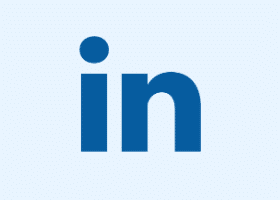
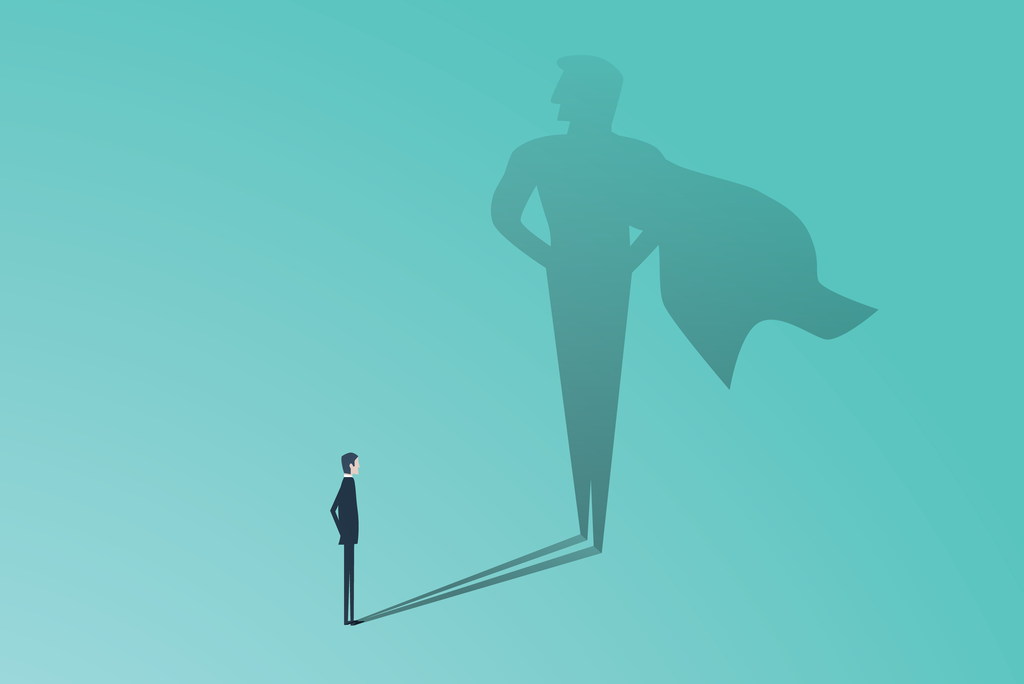
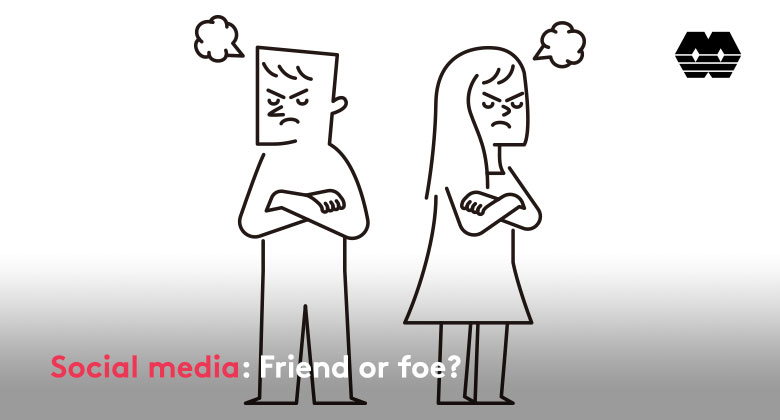
Leave A Comment