Identify the collaboration tools that work best for your team
25 May, 2021
As the pandemic eases, many businesses are transitioning to a new combination of remote and on-site working, a flex work model in which some employees are on premises, while others work from home on a rotation basis.
According to Mike Elgan, who writes for Computer World US, “what flex work and remote work have in common is that they both emerged in the context of a historically new reality – a digital technology-enabled disconnection between work and location, and between work and time”.
This model promises greater access to talent, increased productivity for individuals, more individual flexibility (work-life balance), and improved employee experiences. But, as with many changes, there are challenges.
LinkedIn’s Global Talent Trends cited that the biggest remote workplace failures are team bonding, collaboration, and work oversight.
Its’ simple: teams cannot collaborate if they do not communicate.
What we are seeing is a rise in business communication as a fast-moving sector, with organisations setting up remote working infrastructures and online communication channels to replicate the office environment to bridge communication gaps during the lockdowns.
More online collaboration tools are springing up, while existing ones are constantly upgrading their features and functionality.
With so many collaboration tools available such as Slack, Asana, Flowdock, Trello, Microsoft Teams, and Google Workspace just to name a few, how do you decide which tool is suitable?
There is really no ideal tool to glue together a large hybrid organisation but there are some criteria to look out for when choosing a platform:
- Multiple features i.e., Instant messaging, video conferencing tools, project management, sharing tasks. Look for tools that are feature rich to allow different teams to use the features in different ways.
- Integration and compatibility. Make sure the tools you choose can integrate with your existing software and apps.
- Privacy options. Be sure to know what the tool’s security features, and admin controls are; Look for features like multifactor authentication, end-to-end encryption etc.
- Ease of use. Choose tools that are intuitive and easy to navigate.
- Cloud options. Cloud applications and tools provide a cost-effective, scalable, secure platform and allows access and sharing of data no matter where you are
Even if you have successfully navigated a collaboration tool adoption, there are always new features you may not know you could get out of your productivity stack.
In this part one series, we look at Microsoft Teams.
Microsoft Teams was created in 2017. During the pandemic, its popularity exploded. In April 2021, Microsoft announced that Teams reached 145 million daily active users with Microsoft 365 users generating more than 30 billion collaboration minutes per day.
Here are 25 standard features of Microsoft Teams you may be familiar with:
- One-to-one chat (messaging)
- Group chat
- Contact search
- Conversation search
- @Mentions
- Access control
- Activity feed
- Assistant bots
- High contrast mode and other accessibility features
- Channel-based working
- Message threads
- Channel favouriting and following
- Customisable alerts
- Emojis, GIFs, and stickers
- Multi-factor authentication
- Microsoft Teams meetings
- Meeting scheduling
- Microsoft 365 integrations
- Microsoft Teams integrations with third-party tools
- Tabs for frequently used apps
- Audio conferencing
- File sharing
- Screen sharing
- Usage reports
- Together mode
And here are 25 more you may not have known:
- Tabs in Microsoft Teams allow businesses to display rich and interactive web content to their teams.
- Microsoft Immersive Reader speaks the text on a channel aloud at varying speeds.
- Filter the content you see with @Mentions.
- Microsoft Teams comes with the option to bookmark specific pieces of content, whether it’s a message or an attachment.
- Get work done fast with slash commands.
- Access the Personal App Space to see all the items and tasks assigned to you from apps like Planner, or Jira Cloud.
- Hide and show Teams to stay organized
- Microsoft Teams connectors keep groups ahead of the curve by delivering updates from the services that you typically use.
- Combine your company Wikis
- Sync your SharePoint sites
- Make content private with information barriers
- Inline message translation allows people to chat in their native tongue and translate messages into English for their other users.
- Cloud recording with automatic transcripts
- Microsoft provides secure guest access so that people in a business can connect with individuals outside of their organization.
- Use proximity sensing to join a meeting
- Request for someone new to join your team using Add Member
- App Studio allows businesses and developers to design their own tools with Teams language.
- Try the pre-made Microsoft Teams bots.
- Integrate your Microsoft Teams experience with PSTN calling.
- Adapt Microsoft Teams to suit your industry
- Usage reports gathered by Microsoft Teams give you an insight into adoption rates and user feedback.
- Meeting recording for compliance
- Manage first-line workers using Shifts
- Control which individuals can collaborate and communicate in Teams by building private channels.
- Use praise to show employee appreciation.
Source and credit: Mio Dispatch
Employers are compelled to embrace a flex work model to hire and keep good staff. While there will never be a one tool that fits all, look at the effectiveness of your collaboration and communication tools regularly and consider new and emerging approaches that offers flexibility and employee well-being.
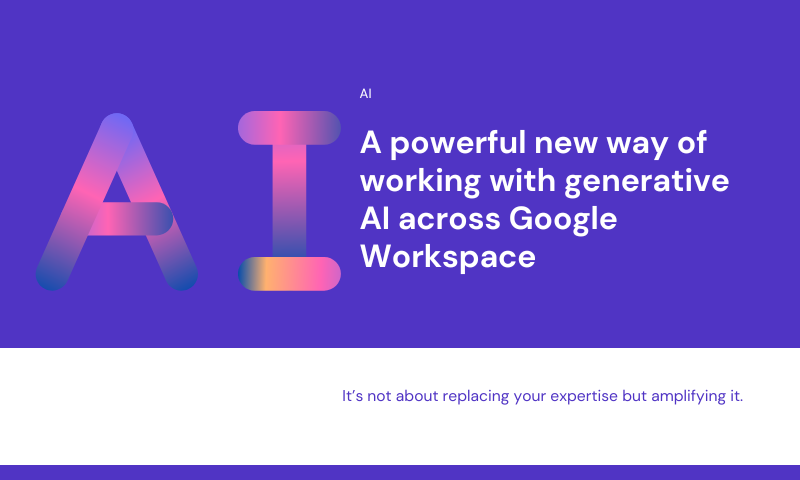
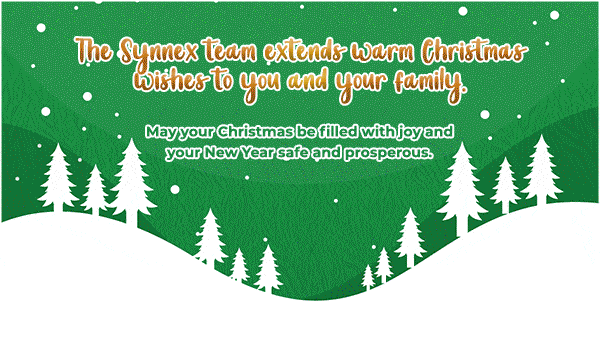
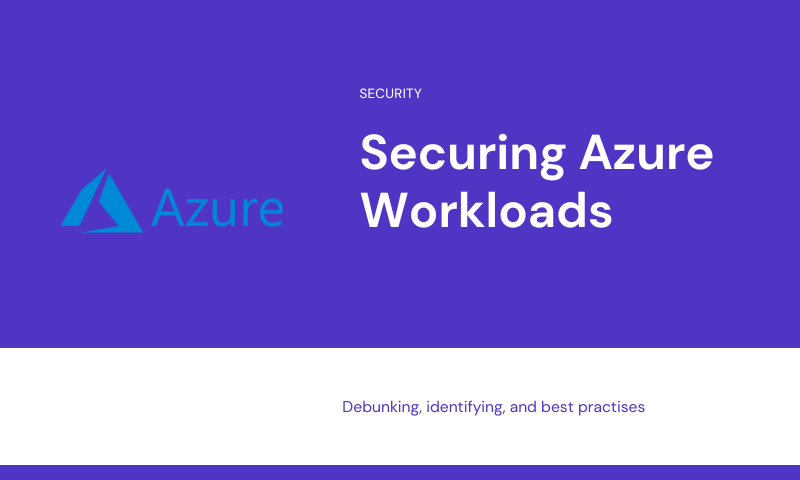
Leave A Comment